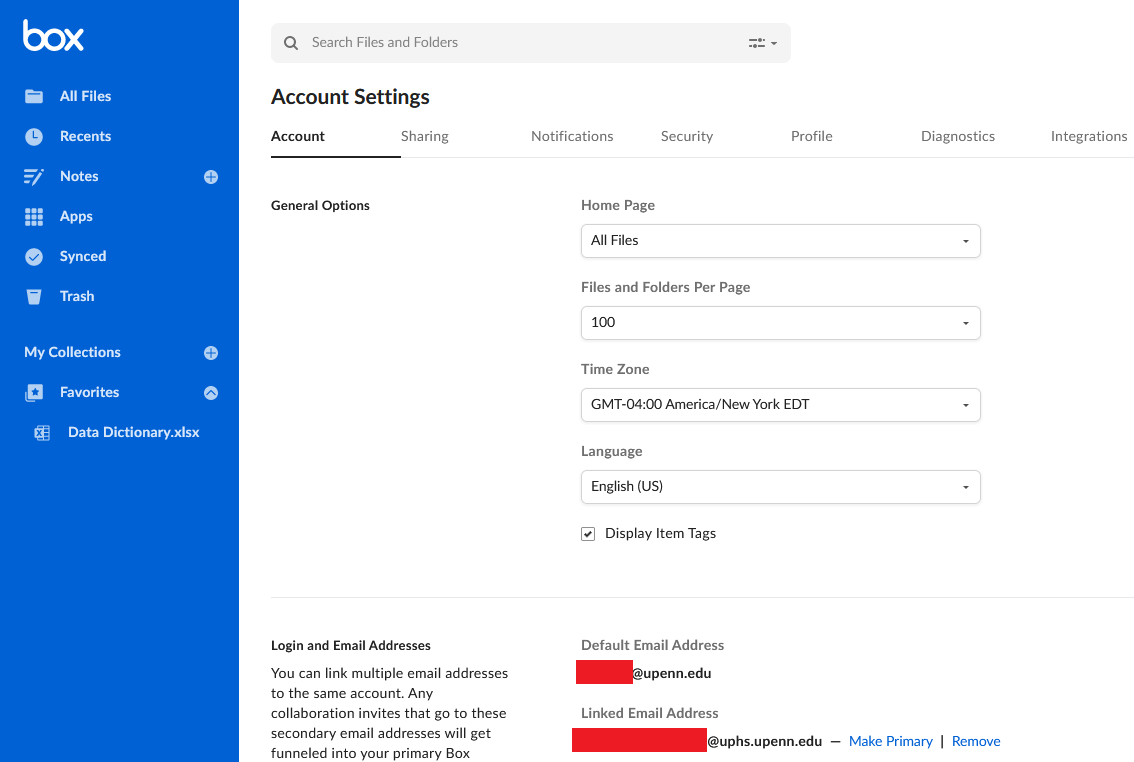How to Confirm Your PennBox Primary Email Address
PennBox Primary Email Change
The University is implementing an important set of changes in 2024 to the PennBox platform, which is widely used to share and collaborate on documents and data. The first of these changes takes place in May and is focused on ensuring that all individual PennBox accounts use a primary email address in the format pennkey@upenn.edu.
Users with a primary email address that is not their pennkey@upenn.edu should change their primary address as soon as possible. If you have another email address, such as an @pennmedicine.upenn.edu address, you can always add this to PennBox as a secondary email address.
Individuals whose accounts are not following the pennkey@upenn.edu standard will receive a direct communication later this Spring. The last day to make changes in PennBox to your primary email address will be May 21, 2024. After that, individuals will no longer be able to make changes on their own.
How to Update Your Primary Email Address
To check your primary email address, start by logging into PennBox via the web.
Navigate to the Account Settings page.
Verify you are on the Account tab.
Scroll down until you see the Login and Email Address section.
Review the primary email address.
If the primary email address is not shown as <your-pennkey>@upenn.edu, click the button that says Add More Emails. Enter an email address in the format<your-pennkey>@upenn.edu and click the Save button.
You will receive a confirmation email verifying your ownership of the email address. Please allow up to 30 minutes for the confirmation email to arrive. If you never receive a confirmation email, email forwarding may not be working. Please open open a ticket with the PMACS Helpdesk or contact MedHelp for assistance.
Once you have verified your ownership of the email address, please click the Make Primary option next to the PennKey-based email address. You may be asked to enter your password. Enter it at this time and click the Save button.